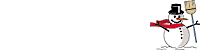Clone Tutorial for Adobe Premiere 6.5By Jamie98s Jamie98s is a filmmaker who's released Halo machinima containing scenes with dozens of characters - a neat trick when you remember that 16 players is the maximum in a multiplayer game. (See Mombasa Massacre for an example of this in action.) If you're interested in including this technique in your Halo vids, read on! (This tutorial works with Adobe Premiere 6.5, because that's what Jamie uses - but it's likely that most video editing software will offer similar options.) Samples


IntroFirst off, I don't know if there are other methods to achieve this effect, I had to figure out how to do this myself which wasn't easy, but once you know how it is actually VERY simple. And I'll be using campaign for this tut, just because I need the blind skull for fullscreen. Also, This probably works for newer versions of Premiere but i haven't tried, and the same principles of doing this effect should apply to other video editing programs too, you just have to figure it out. Rules of Cloning
Step 1: Record your shot without anything in it, record it for the full duration of the scene; usually 3-5 seconds.
Step 2: Place your actor(s) in their position(s) and record them doing whatever (shooting, standing, walking, whatever). As you see I have 4 different shots, all done with my 1 spartan...
Step 3: Make as many video tracks as you need in Premiere. and put your empty shot (the VERY FIRST one you recorded, the one with no one in it) on video track 1. Then place all your other clips on each video track. (right click an empty area and select "Add Video Track" to add extra video tracks)
Right-click the clip on video track 2 and go to 'video options >' and click on Transparency.
Step 4: Look at the video box on the right. Theres 4 tiny white squares,1 on each corner. These squares tell you which parts of the video will be used.
Move them where they would select the guys your cloning on THIS clip. Try and get the clone area as small as possible, leaving room for more guys if you're cloning guys that are side by side. Make use of the zoom tool, use the magnifying glass and zoom in a bit, also use the hand tool to move the picture around so you can adjust your squares. Repeat this for each clip. (If your clone is moving during the shot make sure you have enough area selected for him to move without being cut off, use the slider right below the video window to scroll through the clip and adjust your area as needed)
As you're doing this on all your clips, it should look like the image below. Notice the clones are all showing up on here now, because you're telling Premiere to only use the selected area for each clip.
When you have finished applying this to all your clips (Except your first one) go ahead and export it and see how it looks, or hold left ALT and drag your timelime marker over the clip to 'scrub' (preview) it. 4 Spartans for the price of 1.
OutcomeView the final clip: WMP9 (944k) | QuickTime (852k) You can do this on a giant scale like Mombasa massacre too,it only takes a little longer, unless you have a full party (which I didn't) . This can easily be done with vehicles as well. if anyone has any questions you can email me at theheartoftheoak@gmail.com. |

 Shot 1
Shot 1 Shot 2
Shot 2 Shot 3
Shot 3 Shot 4
Shot 4